Having Problems Updating NextGEN Pro?
If you are an active NextGEN Plus or Pro member and you are seeing a message to "Confirm Membership," it usually means there's an issue with your license.
Please follow these instructions carefully to download and reinstall NextGEN Plus or Pro. This will not affect your content or the galleries you have created.
1) Navigate to Plugins tab on your WordPress dashboard. Deactivate and then Delete NextGEN Pro/Plus ... DO NOT DELETE OR DEACTIVATE NextGEN Gallery (it is generally not affected by this issue)
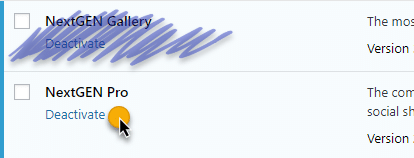
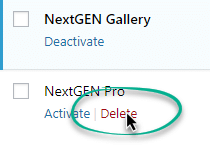
2) Log into your members area at https://www.imagely.com/account and download the current version of NextGEN Pro or NextGEN Plus. The link is at the top of the page.
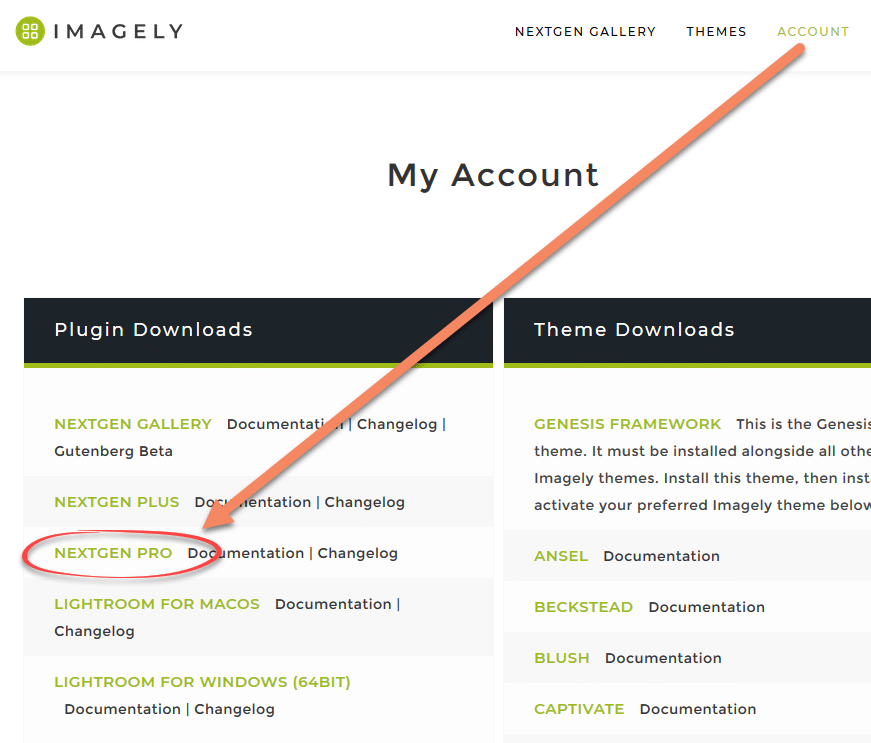
Next install the updated NextGEN Pro/Plus plugin via the WordPress Dashboard.
1) Log into your WordPress Dashboard. Go to Plugins > Add New ... click on Upload Plugin > choose the .zip file from your computer that you just downloaded. Next, click Install Now and Activate. You're finished! 🙂
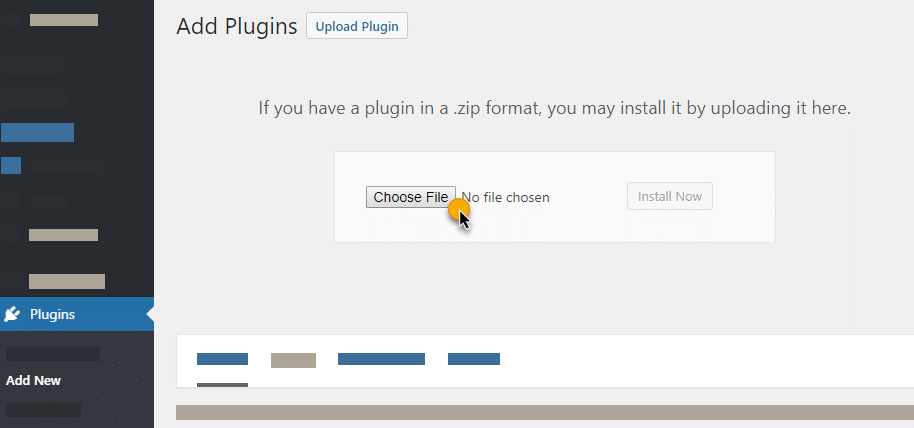
-
Note: If you didn't purchase NextGEN Pro or if you received a refund, your license will be invalid, and you won't be able access updates.
In those cases you can either buy NextGEN Pro or login and click to Renew Membership.
