Would you like to upgrade your license for Imagely? This is very simple, and we’ll walk you through each step on how to upgrade your license.
Log In to your Imagely Account
The first step to upgrade your license for Imagely is to log in to your Imagely Account.
Once logged in, select the Billings tab from the menu and click the Upgrade button on the right.
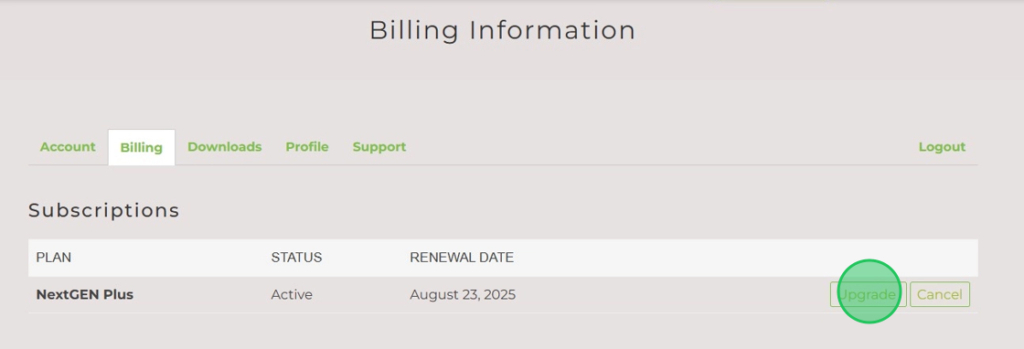
Once you do that, you will be brought to the upgrade page.
Select the license level upgrade
You’ll now see the license levels that you can upgrade to. Select the license level you need and click Buy Now.
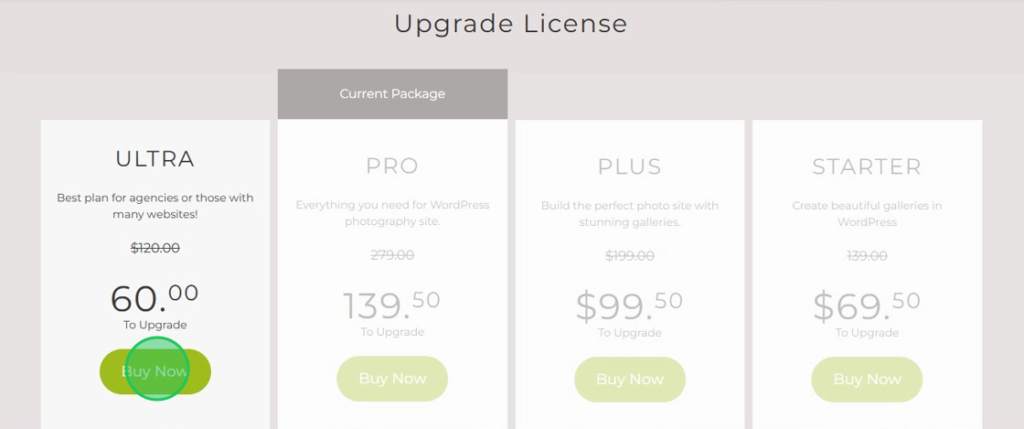
All upgrades are prorated, meaning that you’ll only pay the difference between the two license levels, but that amount is also prorated based on the time you have left in your current subscription.
Select the payment method and complete your license upgrade!
FAQ
Q: Why doesn’t my plugin show the correct features after upgrading?
A: If you’ve just upgraded your license level, you may still need to install the new paid version of Imagely for the license level you just upgraded.
